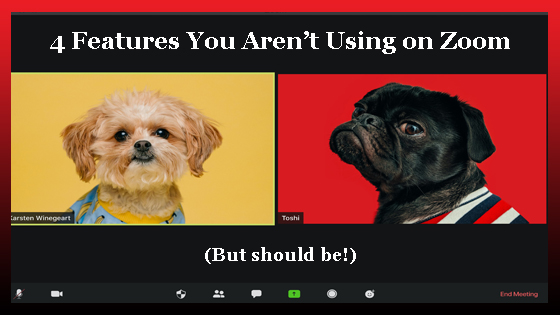Zoom is a wonderful app – it’s free version has a lot of great qualities. So many people are using it right now that they’ve had to increase bandwidths because they are connecting so many who would otherwise be isolated.
For something that’s free, there’s more than enough value with Zoom.
But you can get even MORE value from it.
Here’s 4 features available to you with the free version of Zoom that you probably aren’t using (but you should be!).
Note: This blog post was originally written (with photos taken) in early 2020. Many of the features have expanded or look different now, but all are still available.
1. Breakout Rooms
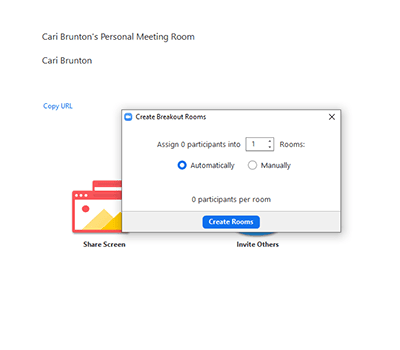
For whatever reason, breakout rooms are highly under-used. Many people think you have to pay to use breakout rooms (you don’t!), likely because Zoom also has a feature called “rooms” which you do have to pay for. But you can enable the ‘breakout rooms’ feature from your settings for free, which allows you to separate guests into smaller conversations – which is ideal if you are trying to spark conversations and your group is too large.
2. Whiteboard
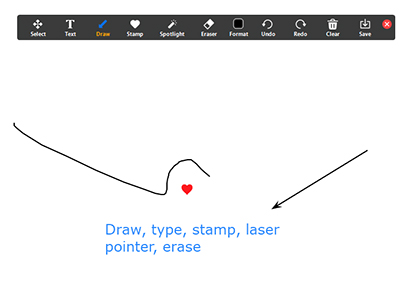
If you need to illustrate points, break down how a system works or anything else that you would ideally do on a whiteboard or chart paper in your normal meeting – this is how you do it on zoom! Engage your visual learners with Whiteboard Mode, which you access by hitting ‘share screen’. You can enable multiple people to draw on the whiteboard to help make sure everyone understands what’s going on. Draw shapes, freehand, type, and use a laser pointer to explore all of your concepts.
3. Reactions
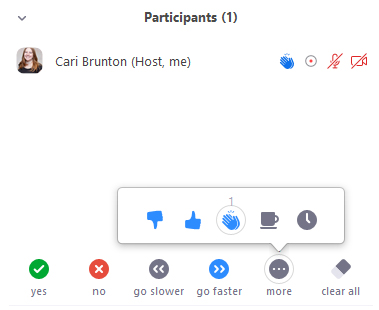
Your guests can communicate without words by their video chat. But what if that’s broken, or you’re in share screen mode so you can only see three faces other than yourself? Use reactions.
Guests have an option to use one of nine reaction buttons to answer your questions, request you go faster or slower, or express how they feel about what you are saying. Imagine being able to open the Participants window and see that 8 of your 10 guests would like you to speak slower – without being interrupted or having to filter through the chat box. You can easily ask if they understand you, want you to continue on a subject, and many other questions by telling them to answer with one of the reaction buttons.
Enable this feature in your settings.
4. Save chat
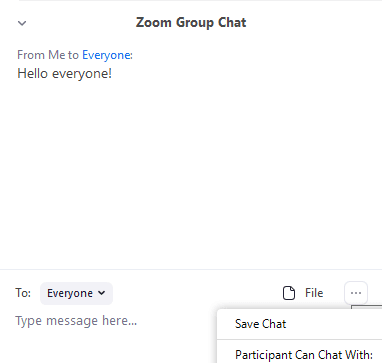
You’ve already recorded your meeting so that everything valuable that was contributed is available for you to go back and listen. But what if the really valuable parts were the ideas in the chat box from your guests?
You can save your chat later so that you can go back to it – or share it with those not in attendance. Click the three dots at the top right of your chat box for the option to save your chat as a text (notepad) file.
Zoom is easy to use – make the most of it by understanding all of the features available to you, even in the free version!